| From concept to finished in minutes |
| Scenario |
You are planning lunch for a conference. There will be 50 people attending. You have a thought that two different flavours of wraps and something sweet to finish with would be great.
There are three main steps to planning this menu
- Planning the menu for the conference
- Creating a shopping list to go shopping with
- Printing the menu and recipes to use in the kitchen
|
| |
| Planning the Menu |
First, login from the home page, or if you do not have a login, register with SharpestKnife.
Registration is free and enables you to have access to the many helpful features for food planning.

Once you have logged in, select the Menus link
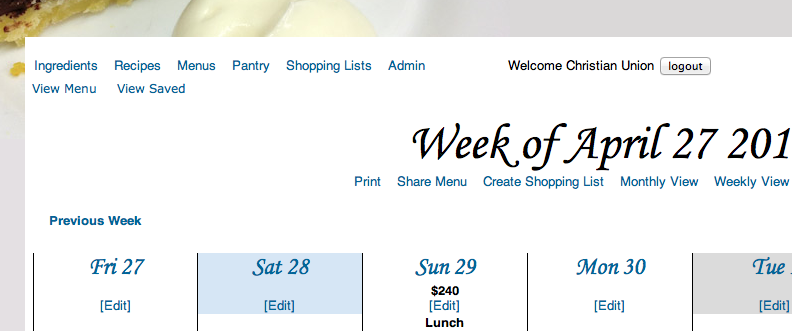
Click the Edit link for the day of conference you are planning for
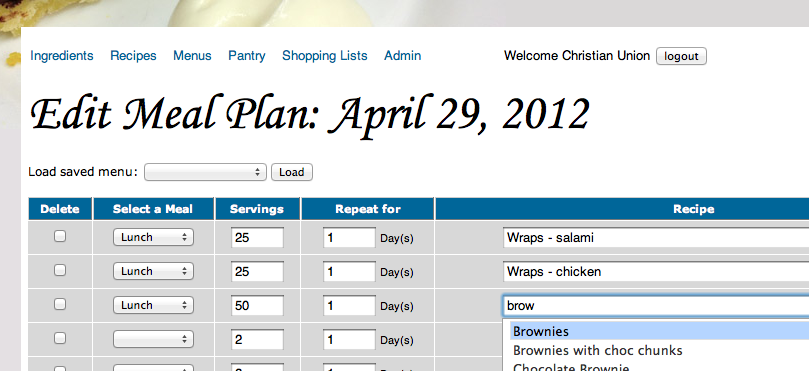
item 1
Select the Meal - Lunch
Set the number of servings to 25
type "wra" into the recipe field. Select "Wraps - Salami"
item 2
Select the Meal - Lunch
Set the number of servings to 25
type "wra" into the recipe field. Select "Wraps - Chicken"
item 3
Select the Meal - Lunch
Set the number of servings to 50
type "brow" into the recipe field. Select "Brownies"
Click 
You will be taken to a page that displays the day view of the menu you have just been editing.
For each item on the menu, to can see its 0-5 star rating, the name of the recipe followed by the number of servings in brackets and a cost estimate. The day also has a total cost estimate.
Clicking on any of the recipe names in the menu will take you to a page with the recipe scaled to the number of servings in the menu plan.
�
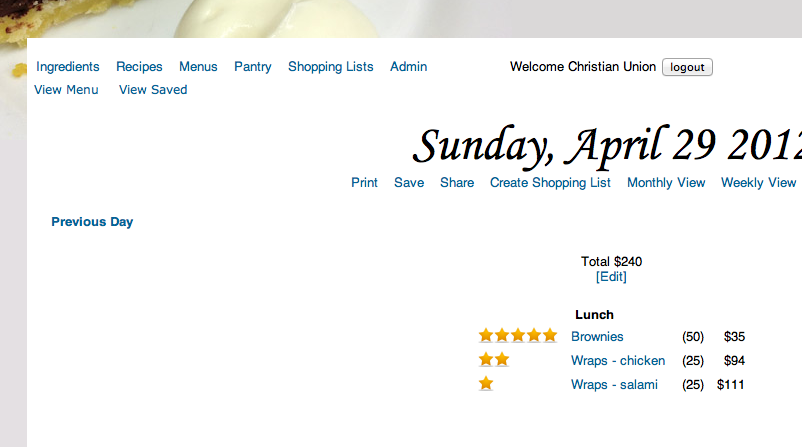
|
| |
| Creating a shopping list |
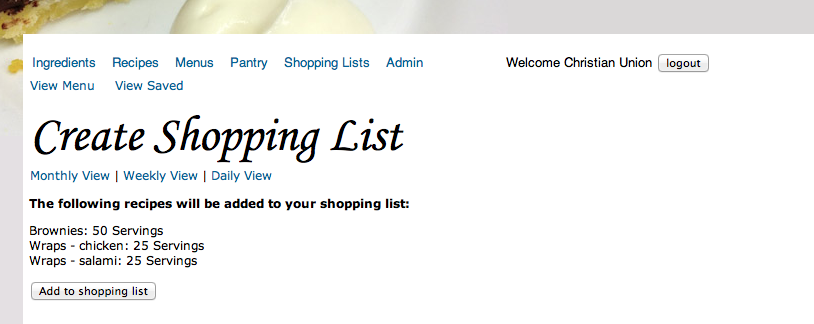
- Click
 . This takes you to a page where you can edit all the recipes that will be turned into a shopping list. This will include any recipes that are required by the recipes you have on your menu - in this case hummus . This takes you to a page where you can edit all the recipes that will be turned into a shopping list. This will include any recipes that are required by the recipes you have on your menu - in this case hummus
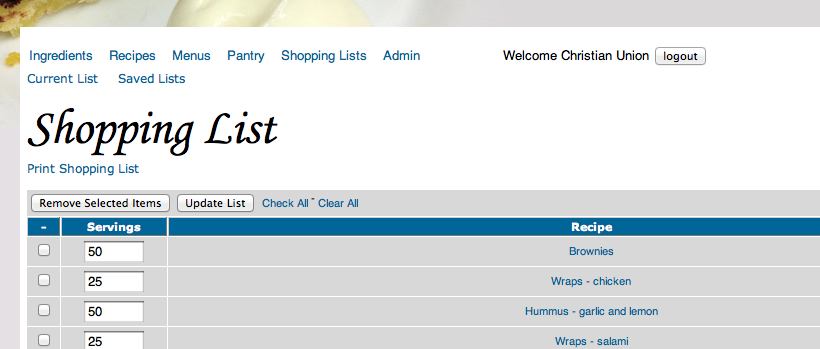
- Click the print shopping list link. This will take you to a page where you can edit individual ingredients that are in the shopping list. You can also select a store layout for the store you will be going to (If you have made one).
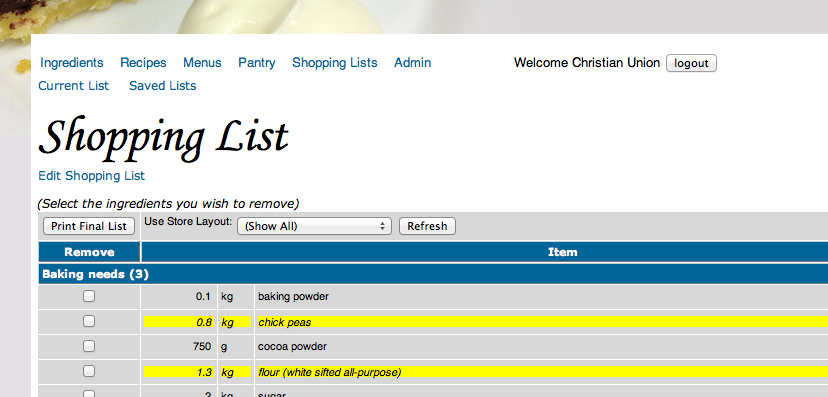
- Click

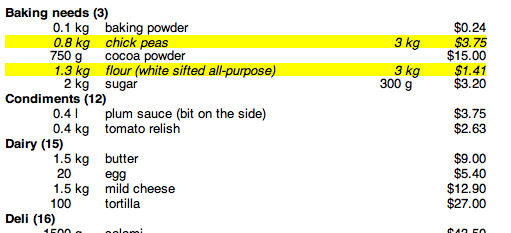
|
| |
| Printing for the kitchen |
- Go to the day view of the menu
- Click the Print link
This will take you to a page which is formatted for printing.
- All of the headers and extraneous links have been removed.
- The menu for the day, along with all the recipes (scaled) for the menu are displayed with a page break between each one.
- Print this page on your printer in single sided mode. If you can print in colour any pictures of the recipes will be better for indicating what the finished product will look like.
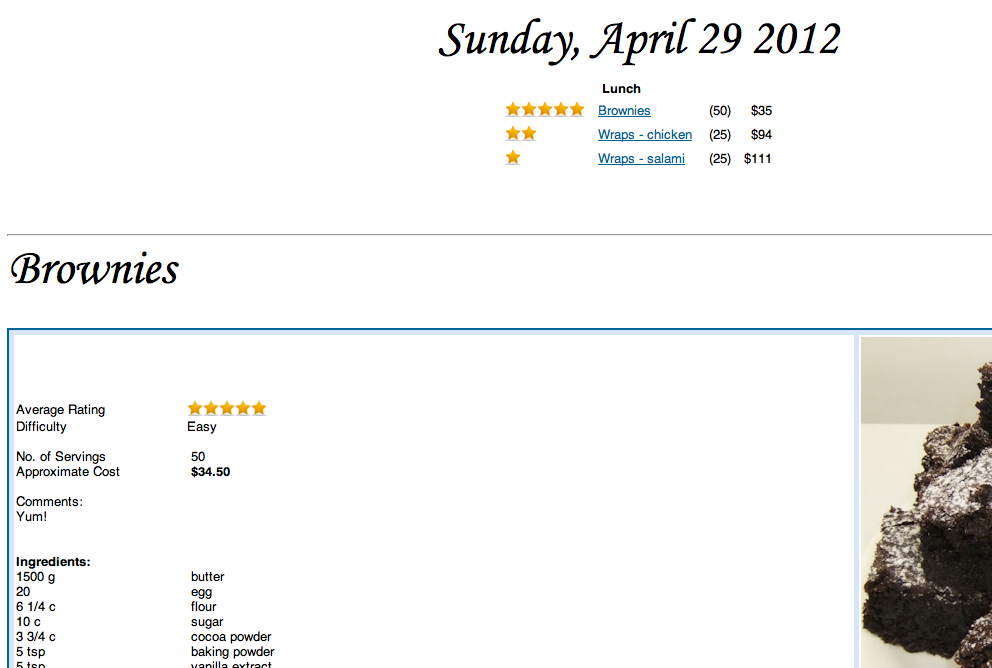
|
�
�



